Shutdown Timer:- You all know that during Night time we want to command our computer or laptop do some specific things like video exporting, file download, software installing automatically and shutdown automatically after some duration of time.
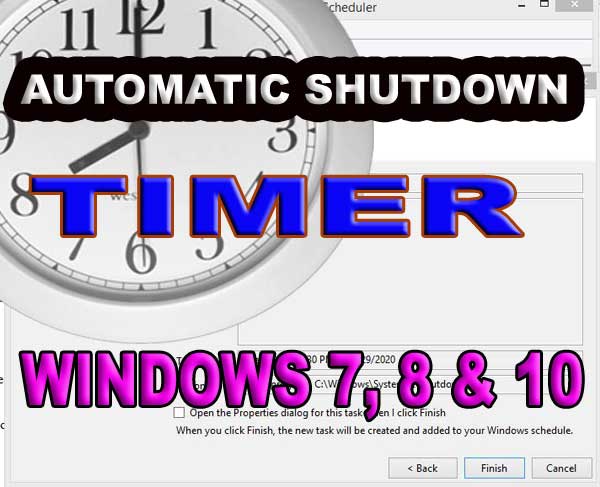 |
| Shutdown Timer Setup in Win 7, 8 & 10 |
Shutdown timer Windows 7, 8 & 10
Shutdown means to close monitor and all over functioning of the computer. This is also called power off or switch of the computer when not in use.
There is no any easy way set by Windows 7 8 10 for auto shutdown of
computer or laptop automatically. So, we need to set it manually. Today
we are going to share you how you can automatically command your
computer to shutdown after fixed period. We will talk you about the two
method that works 100% performing shutdown into your computer. OK, then
let's get started with our best methods to shutdown computer or laptop
automatically. |Auto Shutdown Timer
First Method to Set automatic shutdown
At First, Open Run pressing windows button+r or click on start and search for run and open itNow, type shutdown -s -t 20
And click on OK
After this, your PC will shutdown after 20 seconds. Note: You just need to change the value to shutdown the PC after certain time.
For example, if you want to shutdown your PC after 1 hour you have to type shutdown -s -t 3600
Another Method Shutdown Schedule Task
Click on start and search for schedule tasks and open it.or you can open it by using control panel
Open control panel -> go to Administrative Tools -> open Task Scheduler
Inside Schedule Tasks
- From the menu bar click on action -> Create Basic Task Give a Task Name. For Example "PC Shutdown"
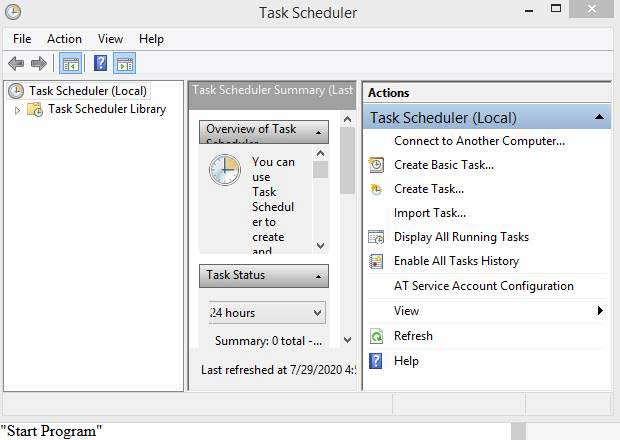
Automatic shutdown process - Click on Next Button
- In Trigger Choose daily, weekly, monthly, one time, when I log on, etc. as per your need.
- Click on Next Button
- Set the starting time now.
- Click Next
Now,
- You need to choose "Start Program"Give Program Script as: "C:\Windows\System32\Shutdown.exe"
- & Add arguments (optional): "/s"
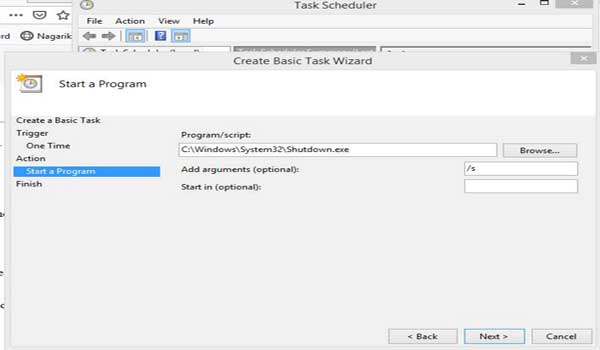
shutdown computer automatically - Click on Next Button
- Click on Finish Button
- You are done.
Conclusion
If you know other methods to shutdown then you can mention below we will include further down with your name. We hope that you like the information about shutdown.







