connect IPS Nepal - How to Create Connectips account
Connect IPS Nepal - How to create connectips account or signup in connectips is our topic today. We know that CDS and Clearing Limited have opened an official website to transfer money, pay government fees, load wallets such as khalti, Prabhu pay.
Not only this much we can also add more than one Bank account and transfer money from one bank account to another bank account. While transferring money from one bank account to another bank account we need a One-time password (OTP). It also charges some amount starting from Rs. 5 to Rs. 15. But if we want to load money in wallets such as khalti, Prabhu pay, IME pay, and Qpay there is no charge to pay.
Ok, Let's to the mainstream of our topic on how to create or signup Connectips account easily and fast.
We also want to tell you that save all the below information in notepad or MS word or inside memo safely so that you will not forget it.
KNOW ABOUT THE OLD FEES & CHARGES OF CONNECTIPS
KNOW ABOUT THE OLD FEES & CHARGES OF CONNECTIPS
Step 1 Open Browser:
You can use any browser such as Mozilla Firefox, Google Chrome, Safari, Opera, etc. You need to open that browser. There is no problem whether you use a smartphone or a desktop or laptop.
Step 2 Open Connectips website:
Go to address bar then type www.connectips.com and click enter. After this, we will redirect to New window
Step 3 Click on horizontal Three lines:
When you click on three horizontal lines situated at the top right side of Connectips website we can see there
- how it works,
- Member Banks
- Billers
- Sign In
- Sign Up
Step 4 Fill Up the form or Register (How to Fill Up the form?):
Many friends don't know how to fill up the form we also help you to fill up the form step by step.Enter your First Name and Last Name (Eg. First Name = Ram Last Name = Karki)
Select Gender [Male, Female & Other]
 | |
| Connect IPS Nepal |
10 Digit Mobile No.
Type your mobile number that is active because we need to verify after signing up the connectips account.Email Address
Enter a valid Email address that is used while opening your bank account.Your Date of Birth
The date of birth should be as per your SLC or SEE Certificate. Date format is Day-Month-Year (eg. 01-02-1988).Date of Birth should be typed in A.D format so if you don't know your English Date then you can find different date converter when you search on google.
Username
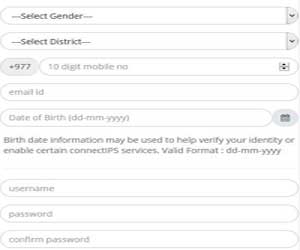 Type a unique username and easy to remember in the future. (Eg. kasta876, groste387, etc)
Type a unique username and easy to remember in the future. (Eg. kasta876, groste387, etc)Password
This is the most difficult part you all feel while creating a Connectips account. Password should be larger than eight characters including Upper Case (Eg. A, B, C, D, ADG, GMA etc.), Number (1,2,3,4, 536, 2958, 0877, etc), Special Characters (@, #, $, %, ^, *, !, etc) and lower case (a, b, d, z, adc, ram, hair, etc.).And finally, the password will be prepared as Gr#man985, #iGREen876, etc.
Type the same password two times exactly. It should show green after entering password two times.
Phrase
Click on any phrase. There are phrases such as birds, flower, dog, Laptop and car. You also need to write the name of the phrase you select. You can type anything in the phrase. The image we click will be displayed at the time of login/ Sign In.Security Questions
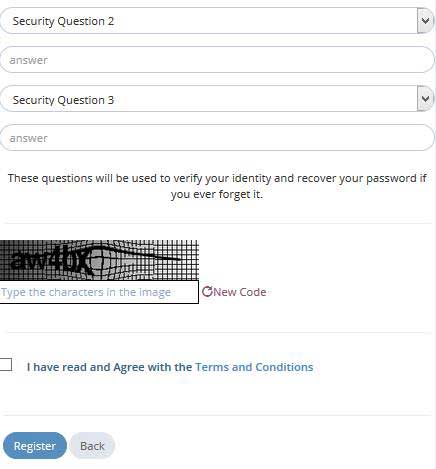 We need to select three security questions and answer all the answers. Keep in mind that you save all the information in separate notepad or word.
We need to select three security questions and answer all the answers. Keep in mind that you save all the information in separate notepad or word.Also, security questions will help us to verify our identity and help to recover the password if we forget in the ever.
Captcha/Image Solve
You need to type all the letters of captcha/image exactly shown on the screen of our mobile, desktop or laptop.Accept terms and Condition
Put tick that you accept all the terms and conditions of the connectips website. Ticking this will help you to go further.Register
Click on the register buttonStep 4 Login:
Enter your username while registering connectips account after this solve the captcha and click on Sign In.Click HERE:- New Fees and Charges of Connectips
Another window will open where you need to type your password. Type password as per your registration and click on submit button.
Step 5 Verification:
You need to verify your Mobile and email by entering your One Time Password (OTP)First Verify your mobile
You will get code in your message into inbox when you click get Code for mobile.After this click on verify. This code can be used only one time.
Second Verify your Email ID
You will get code in the inbox of your Email Id when you click get Code for email.After this click on verify. This is only a one-time password.
Step 6 Add Bank Account:
On the left side inside your Connectips account, you will find a Bank account. Fill all the required information and send it for approval.You need to download the form and print it as hard copy. You need to do signature on every page of the form
Step 6 Visit your Bank:
Visit any branch of your account-related bank. It takes only 1 to 2 business days to add a bank account in your connectips account. That's all friends now you can use connectips account as per your use.Conclusion :
Since this is the age of technology so we should be forward to adapting any new services in the technological department of government. This will help you and us to grow at a faster pace. If you have any confusion regarding this topic there is a comment box below. You can ask any things related to this topic.
Thank you









